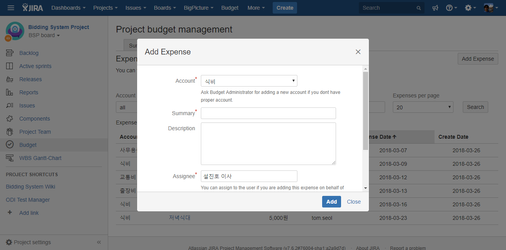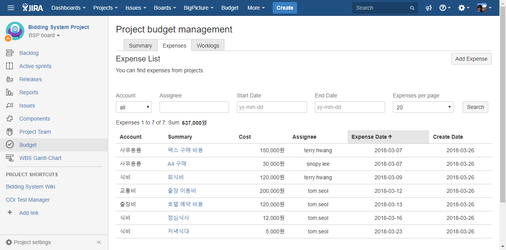/
Project Expense List
Project Expense List
This document was created to share information about project expense list in the CURVC Project Budget add-on.
Project Expenses
Add Expense
Expense can add the following information:
- Account
Enter the account subject. Accounts can be added by the Budget Administrator. - Summary
Enter the Expense title. - Description
Enter the details of Expense. - Assignee
Enter the user of Expense. - Cost
Expense Enter the cost. - Expense Date
Expense Enter the date.
To register labor and other overhead expenses, follow the procedure below.
- Go to a specific project.
- Select the left Budget menu.
- Under Project budget management, go to the Expenses tab.
- In the Expense List, select the Add Expense button.
- When the Add Expense window appears, enter the information and select the Add button.
The following figure shows an example of adding Expense.
Figure. Add Expense
Expense List
In the Expense List, you can see the entire list of expense added.
The following figure shows an example of Expense List.
Figure. Expense List
Expense Search
You can retrieve the desired result from the Expense List. The following shows searchable items.
- Account
You can search by selecting specific account subjects. - Assignee
You can select and search for the person who spent Expense. - Start Date
Expense The date of consumption can be retrieved based on the start date. - End Date
Expense You can search for consumption days by end date. - Expenses per page
Indicates the number of lists to display on one page.
Related content
All Project Budget Summary
All Project Budget Summary
More like this
Getting started
Getting started
More like this
Project Worklog List
Project Worklog List
More like this
Enable Project Budget
Enable Project Budget
Read with this
All Project Expenses
All Project Expenses
More like this
Expense account configuration
Expense account configuration
More like this