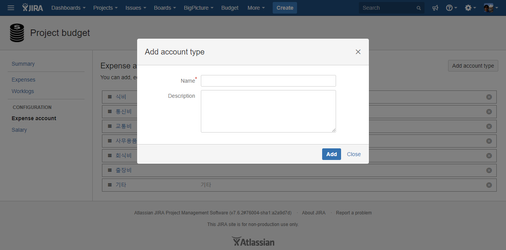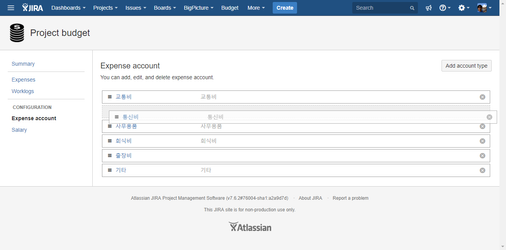Expense account configuration
This document was written to share a guide on how to manage your Expense account subjects in the CURVC Project Budget.
Expense account
The Expense account is used to distinguish between labor and overhead expenses. For example, account subjects can be divided into "food expenses" and "transportation expenses".
Expense account applies equally to all projects.
Before you begin
To manage expense account, you must have the following permissions:
- Project budget administrator
You can set permissions in the following guides:
Add expense account
Follow the procedure below to add an Expense account.
- Select the upper Budget menu.
- Select the Project budget> Configuration> Expense account menu.
- At the top right of the Expense account page, select Add account type.
- When the Add account type window appears, enter the Name and Description.
- Click the Add button.
The following figure shows an example of the Add account type.
Figure. Add account type.
Edit expense account
If you change the Expense account in use, all Expense accounts will be renamed to the same name.
To edit the Expense account, enter the title of the Expense account you want to edit in the list.
Delete expense account
If you delete an existing Expense account, it will be displayed as Unnamed in the list. Be sure to change your Expense account.
Click the (x) button at the end of the list to delete the Expense account.
Reorder expense account
To change the order of Expense accounts, click on the end of the list and change the order by dragging and dropping.
The following figure shows an example of changing the expense account order.
Figure. Expense account