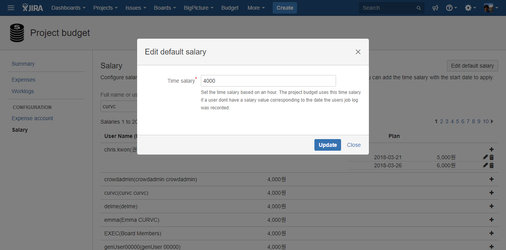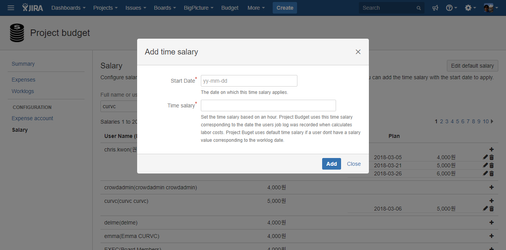Salary configuration
This document was written to share a guide on how to manage your salary value for users in the CURVC Project Budget.
Salary configuration
The Salary setting allows you to set an hourly rate for each user. All users are paid by the base rate, and you can apply the hourly rate at a certain point in time. Salary applies equally to all projects.
Before you begin
To manage salary, you must have the following permissions:
- Project budget administrator
You can set permissions in the following guides:
Edit default salary
To change the default salary, follow the procedure below.
- Select the upper Budget menu.
- Project budget> Configuration> Salary menu.
- Salary Select Edit default salary at the top right of the page.
- When the Edit default salary window appears, enter Time salary and click the Update button.
The following figure shows an example of the Edit default salary.
Figure. Edit default salary
Add salary
The hourly rate may apply from a specific point on a user-by-user basis. For example, if the hourly rate is raised from April, you can add the salary at the time of the raise.
Follow the procedure below to add Salary.
- From the Salary menu, search for users by Full name or username.
- Click the (+) button at the end of your username.
- When the Add time salary window appears, type Start Date and Time salary.
- Click the Add button at the bottom.
The following figure shows an example of Add salary.
Figure. Add time salary
Edit salary
To change the applied salary, follow the procedure below.
- From the Salary menu, search for users by Full name or username.
- At the end of your username, click the (pencil) button in the Salary you want to modify.
- When the Edit salary window appears, modify the Start Date and Time salary.
- Click the Update button at the bottom.
Delete salary
To delete an applied salary, use the following procedure.
- From the Salary menu, search for users by Full name or username.
- At the end of your username, click the (Trash) button.
- When the warning window appears, click OK.