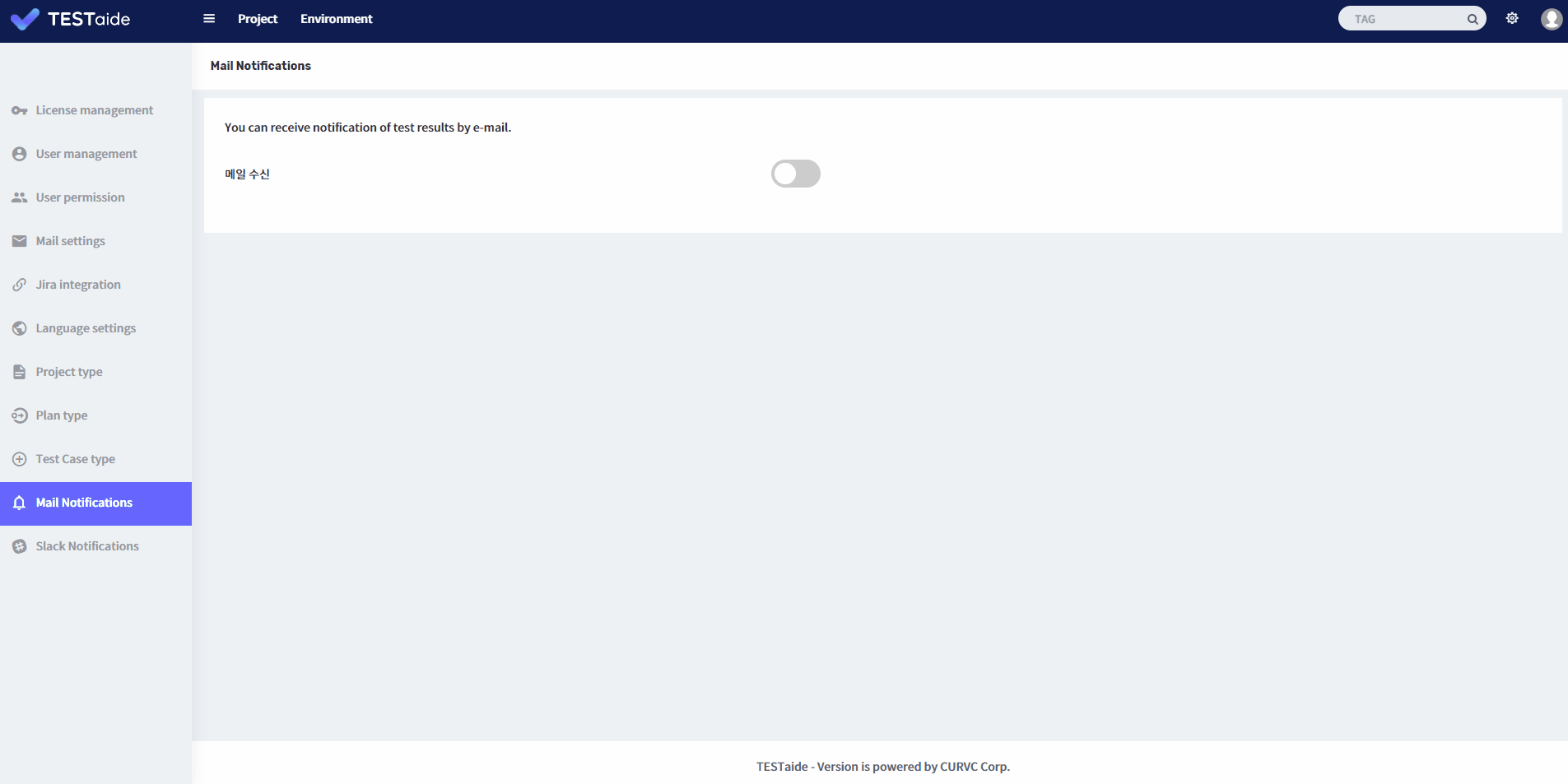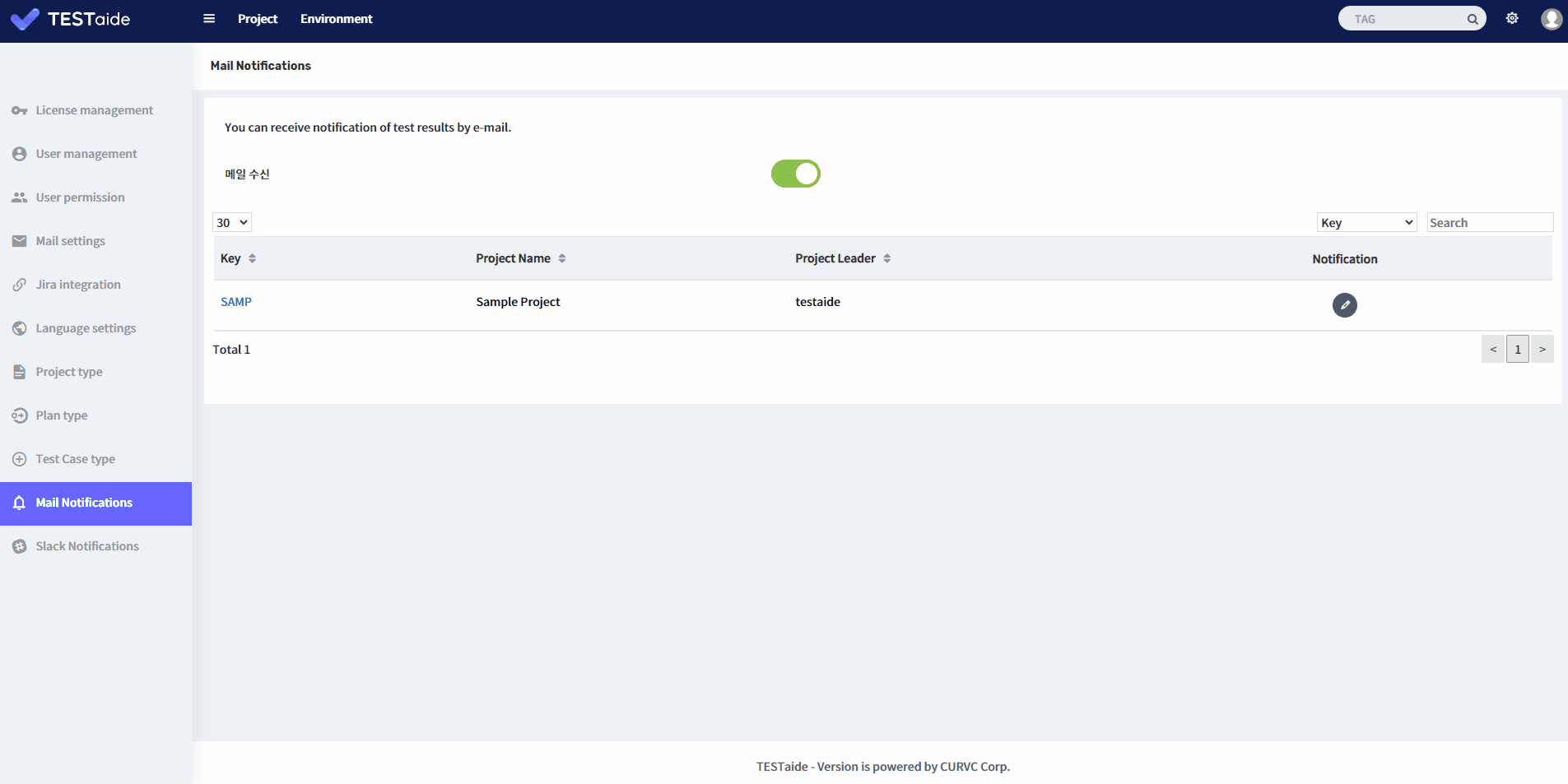This document provides how to set up mail notification of TESTaide.
In order to proceed with notification settings, mail settings must be preceded.
Mail Notification Settings
To set up mail notification:
In TESTaide home, click the ‘Administration’ button in header.
Select the ‘Mail Notifications’ menu on the sidebar.
On the Mail Notification Settings page, choose whether to receive mail.
Add Recipient
To add a recipient:
In TESTaide home, click the ‘Administration’ button in header.
Select the ‘Mail Notifications’ menu on the sidebar.
From the list of projects, select the project for which you want to set up mail notification.
Add recipients (Single user, Project role) based on the event type (Regress run, Regress End, Regress Fail).
Depending on the event type you set up above, you may receive mail notifications.
Delete Recipient
To remove a recipient:
In TESTaide home, select the project to which you want to delete mail notification settings.
Select the ‘Project Settings’ menu on the left sidebar and select ‘Mail Notifications’ Settings from the submenu.
From the list of projects, select the project for which you want to set up mail notification.
Click ‘Delete’ besides the recipient(Sing user, Project role) you want to delete according to the event type(Regress run, Regress End, Regress Fail).
When the deletion confirmation pop-up window appears, click the ‘OK’ button to complete the deletion.