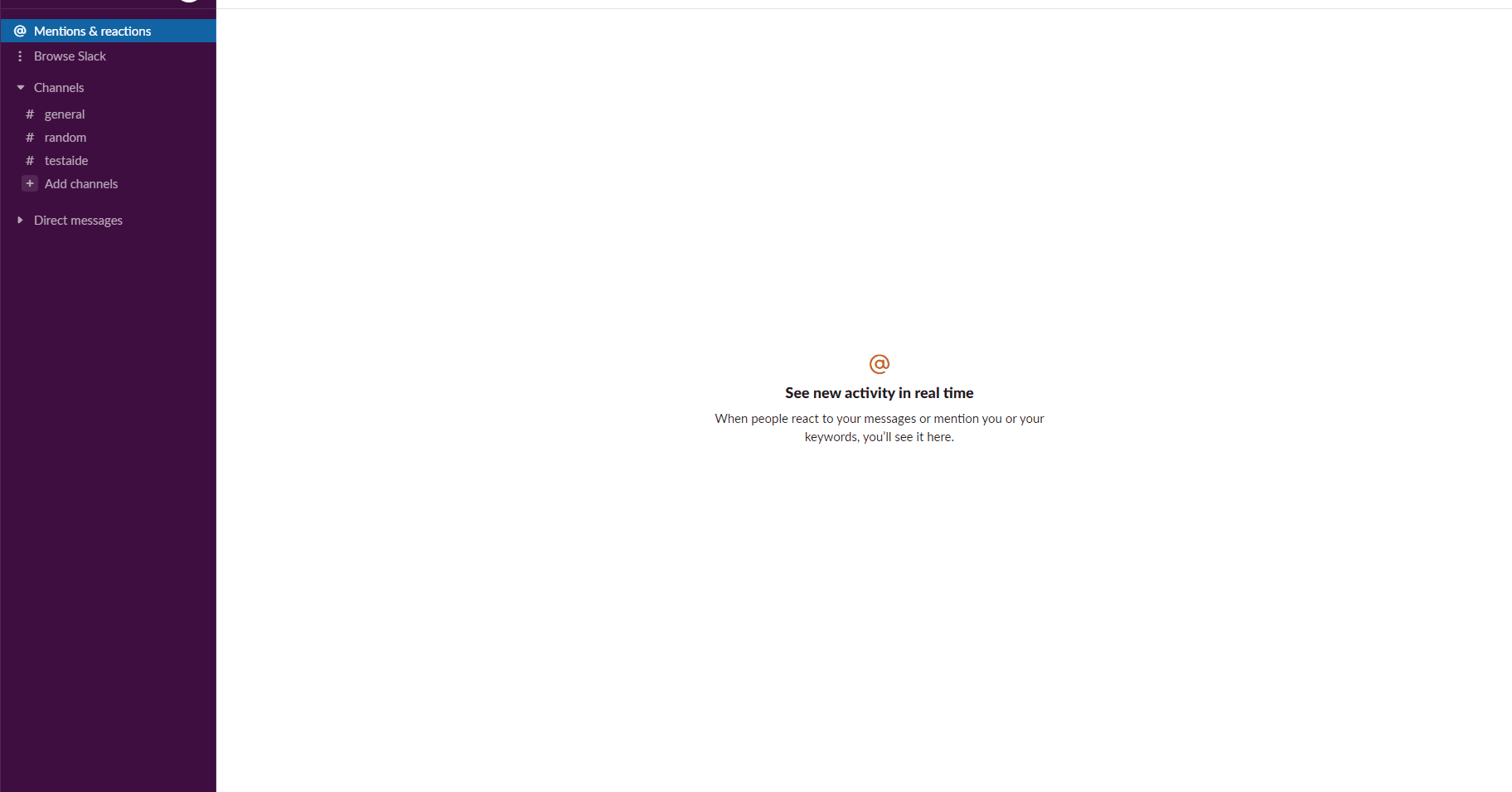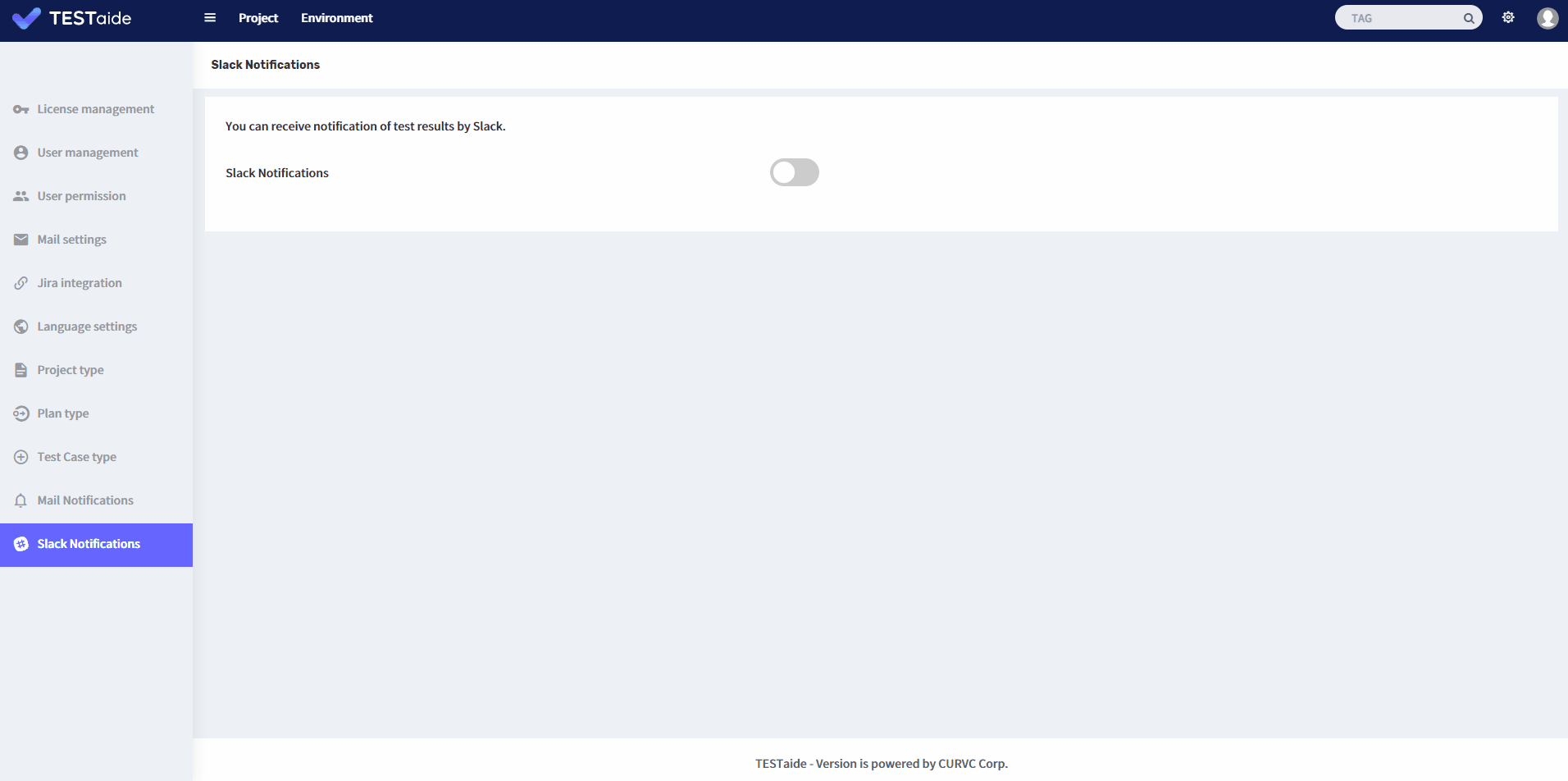This document provides how to set up slack notification of TESTaide.
Settings up Slack WebHooks
To link Slack and TESTaide:
Click ‘More’ in the left sidebar of Slack and select ‘Apps’.
Search for ‘Incoming WebHooks’ in the search bar and click the Add button.
On the Settings page, select the channel you want to receive TESTaide notifications from, enter a channel name and save.
Copy the WebHook URL and follow the procedure below.
Slack Notification
To set up Slack notifications:
In TESTaide home, click the ‘Administration’ button in header.
Select the ‘Slack Notifications’ menu on the sidebar.
On the Slack Notification Settings page, choose whether to receive mail.
Add Slack Channel
To add a Slack channel:
In TESTaide home, click the ‘Administration’ button in header.
Select the ‘Slack Notifications’ menu on the sidebar.
From the list of projects, select the project for which you want to set up slack notification.
Enter the Slack URL and Slack channel according to the event type(Regress run, Regress End).
Depending on the event type you set up above, you may receive Slack notifications.
Edit Slack Channel
To edit a Slack channel:
In TESTaide home, click the ‘Administration’ button in header.
Select the ‘Slack Notifications’ menu on the sidebar.
From the list of projects, select the project for which you want to set up slack notification.
Click the ‘Edit’ icon on the right side of the Slack channel you want to edit according to the event type(Regress run, Regress End).
When the edit pop-up window appears, enter the information you want to edit.
Click the ‘Save’ button at the bottom to finish editing your Slack channel information.
Delete Slack Channel
To remove a Slack channel:
In TESTaide home, click the ‘Administration’ button in header.
Select the ‘Slack Notifications’ menu on the sidebar.
From the list of projects, select the project for which you want to set up slack notification.
Click the ‘Delete’ icon on the right side of the Slack channel you want to edit according to the event type(Regress run, Regress End).
When the deletion confirmation pop-up window appears, click the ‘OK’ button to complete the deletion.