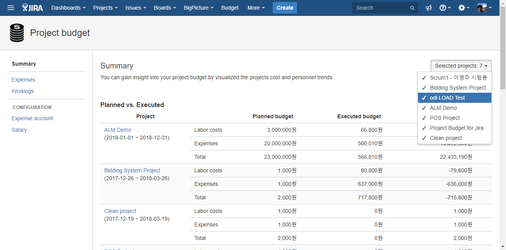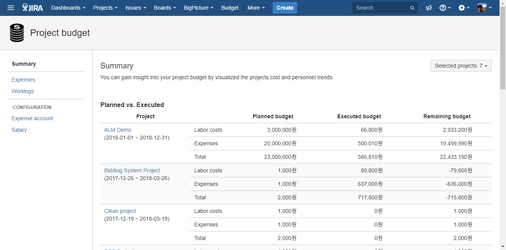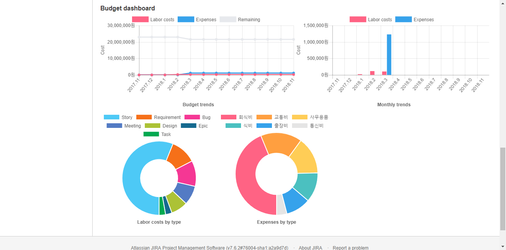This document was created to share the information about all project summary of the CURVC Project Budget add-ons.
| 정보 | ||||
|---|---|---|---|---|
| ||||
|
All Project Budget Summary
CURVC Project Budget provides a summary of the entire project on which budget management is enabled.
Before you begin
To enable project budget management, you must have the following permissions:
- Project budget administrator
You can set permissions in the following guides:
Selected Projects
In Selected Projects, you can select the project for which you want to check the budget.
To select Project, follow the steps below.
- Select the upper Budget menu.
- Project budget> Summary menu.
- At the right end, select Selected projects.
- Select the project you want to select.
The following figure shows an example of Selected Projects.
Figure. All project summary
Planned vs. Executed
Planned vs. Executed represents the budget executed against the planned budget of the entire selected project. Here's a description of the rows on the left:
- Labor costs
Represents the sum of individual hourly wages for Worklog. - Expenses
Represents the sum for a separate Expense other than Worklog. - Total
It represents the sum of labor cost and Expense.
The description of the right entry is as follows:
- Planned budget
Represents a planned budget. - Execute budget
Represents the budget that has been executed so far. - Remaining budget
Represents the total budget remaining.
The following figure shows Planned vs. Projected Summary in the selected projects.
Figure. All Project Summary
Budget dashboard
The Budget dashboard shows a variety of charts of budget execution in the selected project scope. Currently supported charts are:
- Budget trends
Represents a cumulative chart of monthly budget execution. - Monthly trends
Represents Monthly Executed Labor costs and Expenses. - Labor costs by type
Displays the labor costs for each issue type. - Expenses by type
Expense Indicates cost spent per type.
The following figure shows an example of the Budget dashboard.