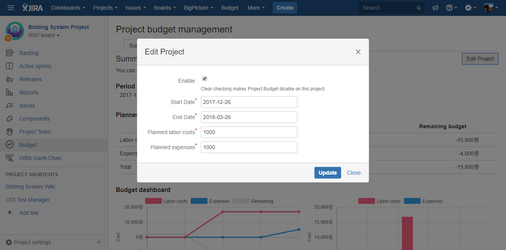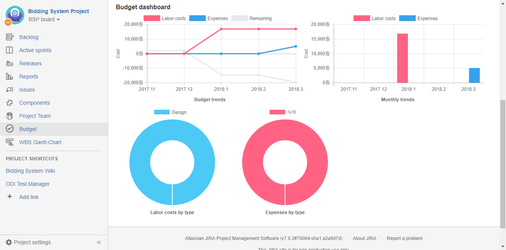This document was created to share the information about the project-specific summary of the CURVC Project Budget add-ons.
| 정보 | ||||
|---|---|---|---|---|
| ||||
|
Summary
Edit Project
Before you begin
To edit project budget, you must have the following permissions:
- Project budget administrator
- Project budget manager
You can set permissions in the following guides:
Edit Project Summary
In the Edit Project, you can set:
- Disable Project Budget
Disable the Project Budget setting. - Setting Start and End Date for Project
Sets the start and end dates for the Project. - Planned labor costs
Enter the planned labor cost. - Planned expenses
Enter overhead costs other than the planned labor cost.
For the Edit Project, follow these steps:
- Go to a specific project.
- Select the left Budget menu.
- On the Summary tab, select Edit Project at the top.
- When the Edit Project window appears, modify the values.
- After editing, click Update button.
The following figure shows an example of the Edit Project.
Figure. Edit Project
Project Period
The project duration simply indicates the start and end dates of the project. This period does not affect your budget.
Planned vs. Executed
Planned vs. Executed represents the budget executed against the planned budget. Here is a description of the left row:
- Labor costs
Represents the sum of individual hourly wages for Worklog. - Expenses
Represents a sum for a separate Expense other than Worklog. - Total
It represents the sum of labor cost and Expense.
The description of the right entry is as follows:
- Planned budget
Represents a planned budget. - Execute budget
Represents the budget that has been executed so far. - Remaining budget
Represents the total budget remaining.
The following figure shows Period, Planned, and Executed in the Summary.
Figure. Summary
Budget dashboard
The Budget dashboard shows a variety of charts of budget execution. Currently supported charts are:
- Budget trends
Represents a cumulative chart of monthly budget execution. - Monthly trends
Represents Monthly Executed Labor costs and Expenses. - Labor costs by type
Displays the labor costs for each issue type. - Expenses by type
Expense Indicates cost spent per type.
The following figure shows an example of the Budget dashboard.
Figure. Dashboard