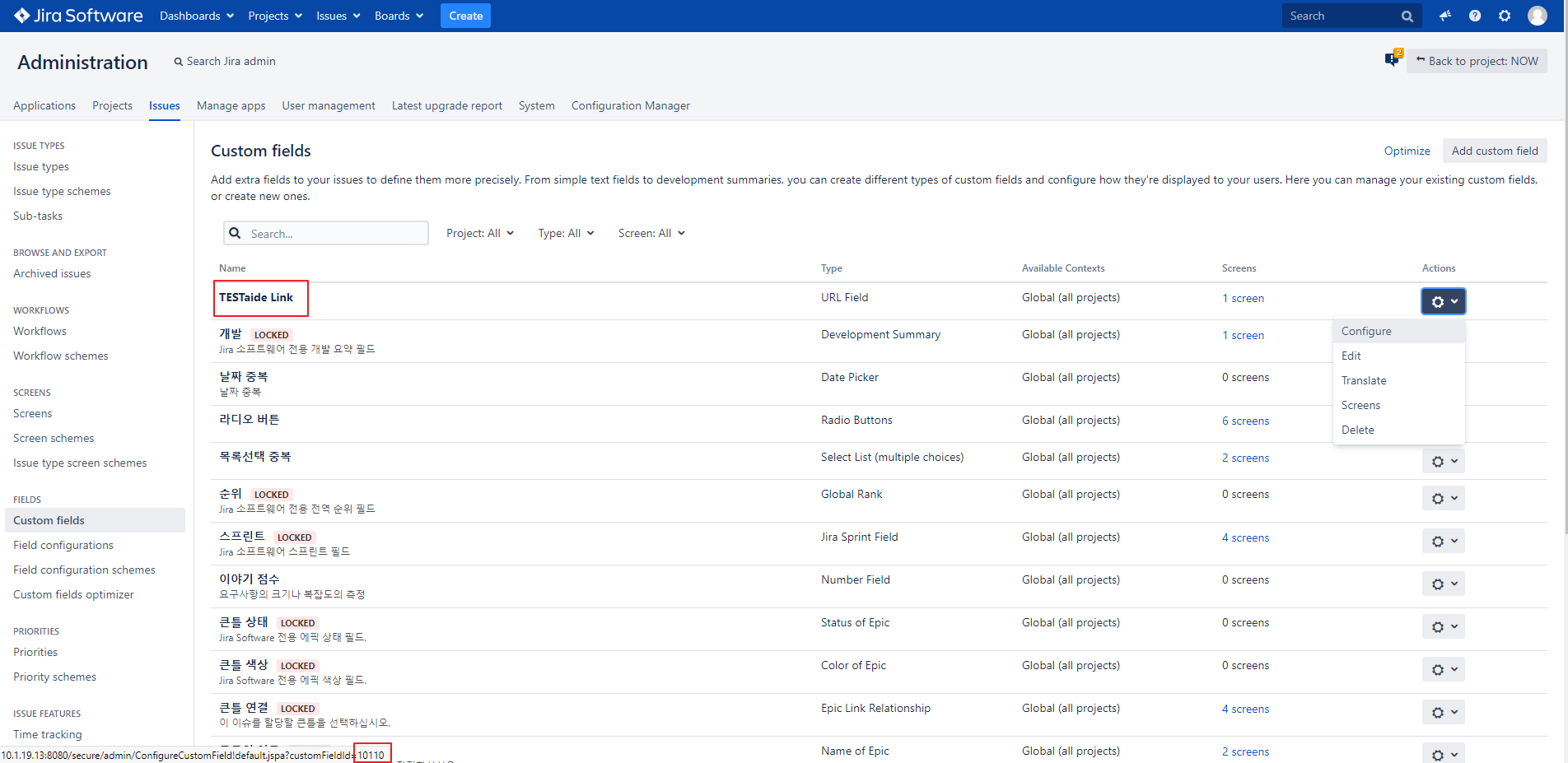This document provides information on how to integrate Jira with the TESTaide application.
| 정보 |
|---|
To integration with Jira all information must be entered correctly. Download the TESTaide for Jira add-on from the following link. |
Install Jira Add-on
To add Add-on that connects TESTaide and Jira:
...
| 참고사항 |
|---|
When you install the TESTaide for Jira add-on, the TESTaide Link is automatically created as a custom field. |
...
Jira Custom Fields
To configure the custom field that displays a link from Jira to TESTaide:
Log in to Jira as an administrator.
Click the ‘Administration’ icon. When a pop-up menu appears, select ‘Issues'.
Select the 'Custom fields' menu on the left sidebar and search for TESTaide Link.
Click the ‘Settings’ icon in action column. When a pop-up menu appears, move the mouse cursor over ‘Configure’.
If you look at the bottom of the configuration page, you can check the custom field ID value such as 'customFieldId=10110'. (It is a required value when integration with Jira so record it)
Click the ‘Edit Configuration’ link besides Applicable contexts for scheme or click the ‘Settings’ icon .
In the configuration page, enter the following information.
Modify configuration scheme context
Configuration scheme label : Label for this context
Description : Optional description for this context
Choose applicable issue types
Issue types : Apply for all issues with any selected issue types
Choose applicable context
Global context. Apply to all issues in Jira.
Apply to issues under selected projects
Projects : Apply for all issues in any selected projects
Click the ‘Modify’ button at the bottom to complete the Jira custom field configuration.
...
Jira Integration
| 정보 |
|---|
All of the information needs to be entered correctly for the Jira integration to work properly. |
...
Field | Description | ||
|---|---|---|---|
Base URL | Enter the base URL of Jira.
| ||
Bug Type | By entering the code of the issue type you can register a defect as a bug from within the TESTaide application. Check the steps below on how to retrieve the ID of the bug type in Jira. | ||
TESTaide Link Field | Enter the code of the custom field of Jira. ex) customfield_10600 | ||
User ID | |||
User Password | TESTaide retrieves the Jira project key with the user ID and password. |
Follow these steps to retrieve the ID for the bug type in Jira:
Login in to Jira as an administrator
Go to the 'Administration>Issue Type' page in the upper right of the Jira main screen.
Click the “Edit” action of the bug type.
On the bottom of the page, you can see the bug type ID value, for example '10004'.
...
Example of Jira integration configuration
...
Jira WebHooks
To set up Jira WebHooks integration:
...